Managing Existing Applications
So you've submitted an application. Now what?
You will interact with and manage your applications, certificates and invoices from the "Existing Applications" list. Depending on the status and the type of certificate, different options will become available.
Understanding the Elements
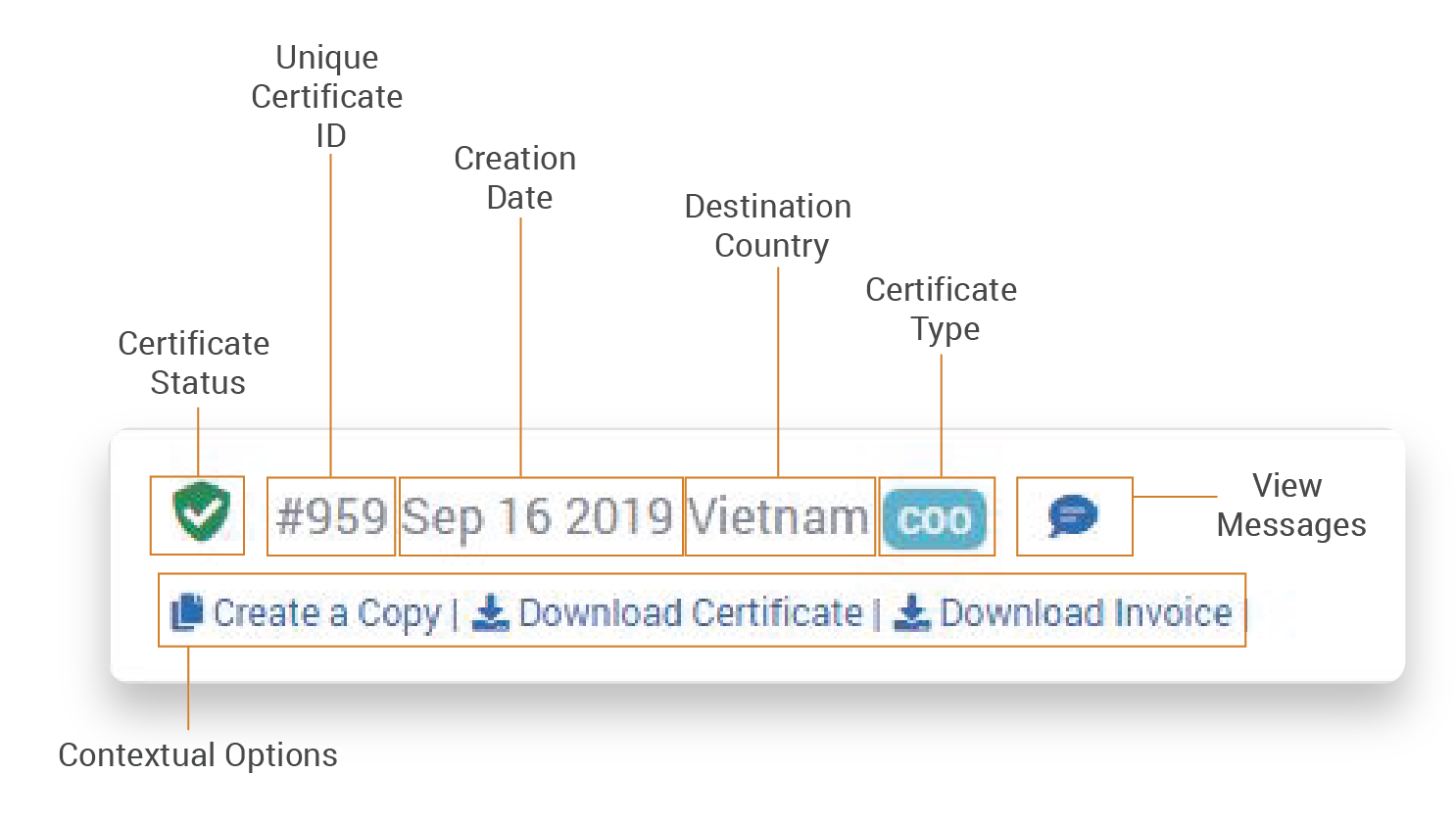
-
Draft Status
The draft status indicates that your application is saved in your profile, but has NOT been submitted to the Chamber of Commerce. Drafts save previously entered form information to be maintained or manipulated later. Three actions available in draft mode, Create a Copy, Edit and Delete.
-
Create a Copy
This will create a duplicate copy of this application and maintain all the included details in the original application but will have a unique identification number. This can be helpful if you need to create many applications with minimal differences between them. Note, previous PDF attachments are NOT carried over to new copies.
For example, you may be exporting a specific group of products to multiple countries. You could create the first version with the correct products, save as a draft, then make multiple copies of the application and simply change the destination country and port instead of re-creating the application from scratch repeatedly.
-
Edit
This will re-open your completed (or partially completed) application so you may make the necessary changes and either submit your application, save your new changes as a draft, or discard changes.
-
Delete
This will erase the draft application and all of the information stored within. Applications can ONLY be deleted in draft mode.
-
-
Pending Status
The pending status indicates that your application has been submitted to the Chamber of Commerce and is being reviewed. You may not edit the application after submission. Your credit card will be preauthorized upon submission, but will not be charged until the application is approved. Two options are available while your application is pending, Create a Copy, and Recall.
-
Create a Copy
This will create a duplicate copy of the approved application and will be assigned Draft status and new unique ID. Note, previous PDF attachments are NOT carried over to new copies.
-
Recall
If you believe that the information you have submitted is incomplete or incorrect, you may recall your application back from the Chamber of Commerce. This action will remove your application from the Chamber of Commerce review queue.
On submission, the total amount of your order is pre-authorized but is NOT charged to your credit card until your application is approved. If a pending application is recalled or declined, this pre-authorization is voided. This void may take some time to appear in on your banking statement depending on the establishment. We never store credit card information.
-
-
Declined Status
The declined status indicates that your application has been reviewed and rejected by the Chamber of Commerce. A reason must be provided when an application is declined is accessed by clicking on the application messages ( ). Two options are available when your application has been declined, Create a Copy and Edit
-
Create a Copy
This will create a duplicate copy of the approved application and will be assigned Draft status and new unique ID. Note, previous PDF attachments are NOT carried over to new copies.
-
Edit
This will re-open the declined application so you may make the appropriate changes and resubmit application so you may make the necessary changes and either submit your application, save your new changes as a draft, or discard changes.
-
-
Approved Status
The approved status indicates that your application has met all the required criteria and has been officially issued by the Chamber of Commerce. After approval, you may no longer make changes or revoke your certificate. At this point, your credit card will be charged and your invoice will be available for download. Depending on the certificate type and legalization preferences, you may have different options.
-
Create a Copy
This will create a duplicate copy of the approved application and will be assigned Draft status and new unique ID. Note, previous PDF attachments are NOT carried over to new copies.
-
Download Invoice
Upon approval your credit card will be charged for the full amount. For security purposes, you can only access your invoice from inside the platform by clicking this link. A PDF will be downloaded to your computer.
-
Download Certificate
The option to download a digital copy of your certificate is only available for Certificates of Origin (COO) that have not opted for legalization. All other certificates must be physically mailed to you.
-